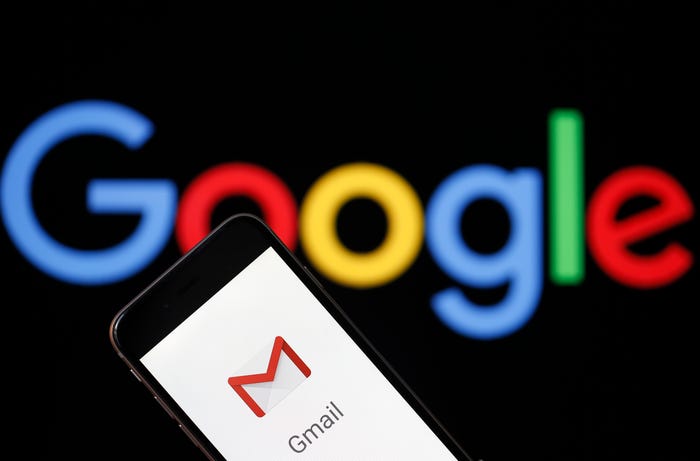Gmail is probably the best free email client you can find on the face of the internet. It gives you the freedom to change your text and style it up all you want while you are composing it. One of the many great features is the text highlight feature. If you want to know how to highlight text in Gmail, then you don’t need to look any further. Just stick around and find out.
What is Text Highlight?
You might have seen it many times in word or any other document, that a text is written, and another color is in the background which makes it stand out. This is called a text highlight this can be used for a number of things. You can make your text stand out, emphasize something or simply just use it as a heading.
How to Highlight Text in Gmail?
Highlighting a text in Gmail is not a difficult task to do at all. This is something that you can do while composing the email. All you need to do is look for the right place and buttons. The text formatting button is symbolized by an uppercase “A” icon. Click on it and then find another uppercased A with an underline.
The underline A button represents the text highlight color.
When you click on it, the color options will appear in front of you. Choose the color you want to put in the background of your text, and you are good to go.
How do I highlight text in Yellow in Gmail?
You can highlight text in Yellow in Gmail while composing a new email or replying to a previous email.
- Click the “Formatting Options” button. This is symbolized by an underlined, uppercase “A.”
- Click the Text Color button, which also features an uppercase, underlined “A.”
- Pick Yellow color under the Background Color section.
Highlighting for Copy and Paste
You can highlight the text in your Gmail to copy it. This will help you reuse the copy text in other mails or anywhere else. You can do this easily by following a simple process.
- Take your mouse cursor over the text.
- Select the text you want to copy.
- Press the right-click button on your mouse.
- Find the copy option and click
Once you click on the copy option, the selected text will be copied. You can then paste it anywhere you want.
You can also use the short keys for copy and paste.
- Take your mouse cursor over the text.
- Select the text you want to copy.
- Press the Ctrl + C buttons.
- Press the Ctrl + V for pasting.
How to Highlight a text in Google Docs?
Highlighting a text in Google Docs is a simple process. You just need to use simple commands and select the desired color from the toolbar.
- Select the text you want to highlight.
- Find the highlighter tool from the menu.
- Choose the desired color.
- Select color and the text will become highlighted.
This is also how you can highlight your text yellow in Gmail. All you need to do is select the text and pick the color.
How to Strike-Through the text in Gmail?
Even though there are many options in the Gmail text formatting bar from font color to font size and style. But sadly, there is no option for the strike-through in the Gmail text formatting toolbar. But it does not mean that you cannot achieve it.
There are some steps that you can follow to strike through a word in your email.
- Step 1
The first step is to open Microsoft Word and write a text which you want to strike through. Once the text is written just highlight it and click on the text strike through the button on top of the toolbar. By doing this you will get a strike-through line across your text.
- Step 2
Once you have written and struck through the text you need to copy the text. You can copy the text by selecting it, clicking on the right-click, and selecting the copy option. You can also highlight the text and press Ctrl + C to copy it.
- Step 3
Simply just paste the text into your Gmail. You can paste by clicking the right click on your mouse and clicking on the paste option. You can also just simply press Ctrl + V and the text will be pasted.
- Step 4
Now you have a strike-through text in your email body, but you need to unify the complete text. It means making sure the whole body of your email is in the same font style and same font size. Select the whole text and click on the T button in the left corner of the text formatting bar, then click on the normal option.
Source: How to Highlight Text in Gmail?
Also Read: What Is VPS Hosting: A Complete Guide To Understanding?